onedrive를 설치한 후 많은 파일을 동기화하게 되면 컴퓨터 용량이 따라주지 않을 때가 있다.
이 때 다음과 같이 동기화되는 파일의 링크만 만들어서 선택적으로 다운로드할 수 있다.
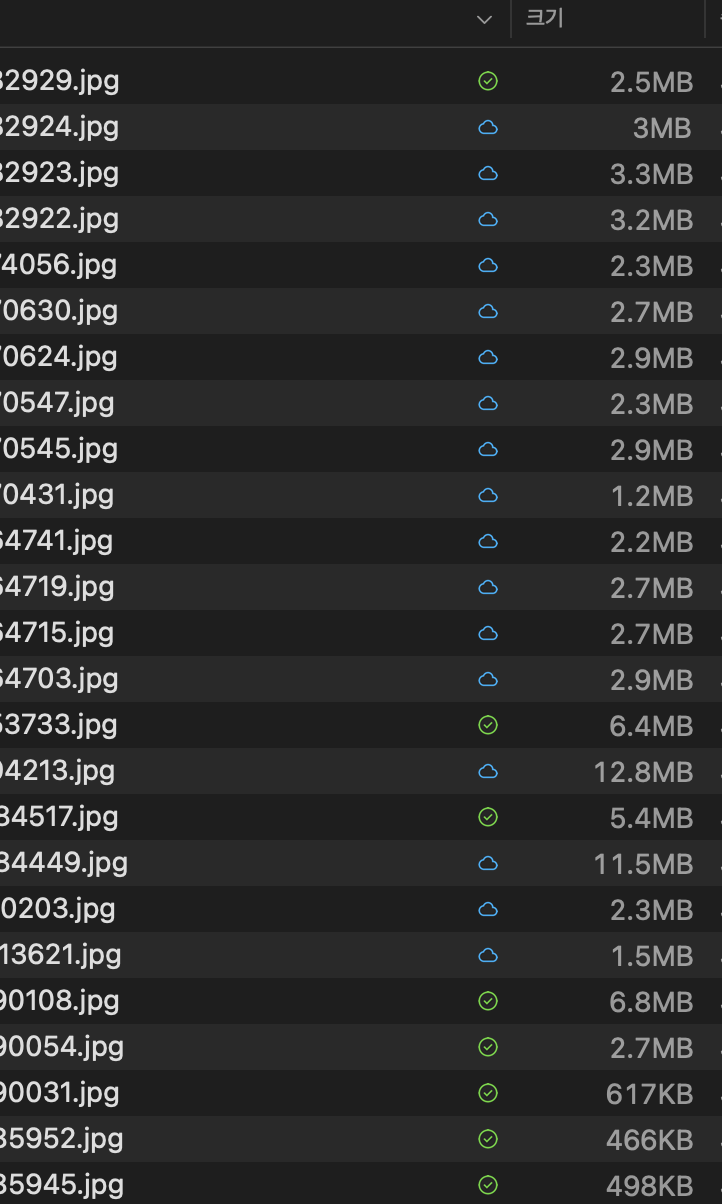
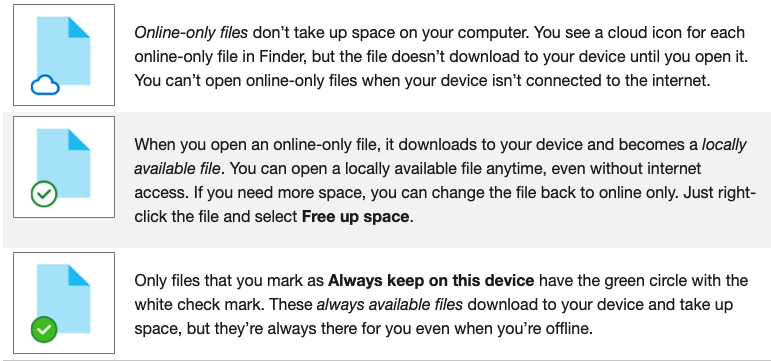
아이콘 모양에 따라 클라우드에 있는 링크. 다운로드 된 파일을 나타낸다.
이것을 설정하려면 원드라이브 설정화면에서
요청기반파일관리를 켜거나 꺼주면 된다.
끈다면 다른 클라우드 장치와 마찬가지로 모두 다운로드를 하고
키면 우선 파일링크만 다운로드하고 필요할 때 다운로드 받는 것이다.
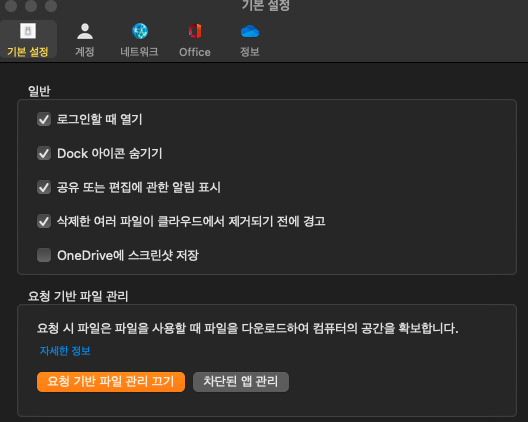

만약 설정 후에도 파일 옆에 있는 아이콘이 나타나지 않는다면
control option을 누르고 바탕화면의 dock에 있는 finder 아이콘을 클릭하여 재실행해준다.
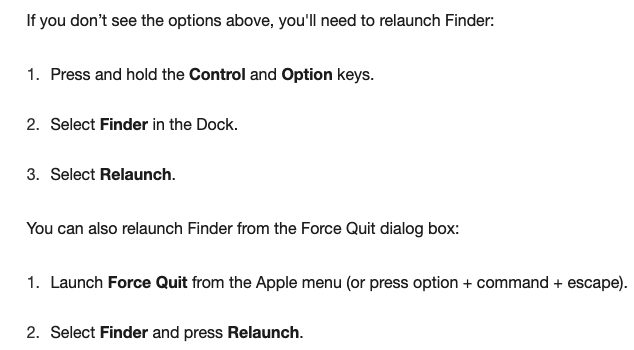
Save disk space with OneDrive Files On-Demand for Mac
Your files will have these statuses in Finder: Online-only files don’t take up space on your computer. You see a cloud icon for each online-only file in Finder, but the file doesn’t download to your device until you open it. You can’t open online-onl
support.microsoft.com
✏︎윈도우의 경우 다음 글을 참조
Save disk space with OneDrive Files On-Demand for Mac
Your files will have these statuses in Finder: Online-only files don’t take up space on your computer. You see a cloud icon for each online-only file in Finder, but the file doesn’t download to your device until you open it. You can’t open online-onl
support.microsoft.com
'mac 컴퓨터 팁' 카테고리의 다른 글
| L4150 프린터 출력안될 때(노즐청소하는법) (0) | 2021.10.26 |
|---|---|
| 맥북프로,맥북에어. 아이맥. 맥미니 10년사용기 . 결국엔 새 거 사야된다는.. (0) | 2021.10.24 |
| 삼성 갤럭시폰에서 어플(앱) 찾는 법 (0) | 2021.10.17 |
| whats app 왓츠앱에서 자동사진저장 막기(그룹chat) (0) | 2021.10.01 |
| 크롬에서 사파리 즐겨찾기 가져오기 (0) | 2021.09.24 |




댓글